Navigating the Website: The Clients List
Written by , on in Using the Website.
Last update on .
A view to see all your clients and their orders at a glance.
Access to the Client List is located on the pop out menu. This is an excellent quick source for all clients in the company database.
On this page you can Add New Client and View all the clients in the company database.
The alphabetized Client list is located in the first column. Icons related to this list are the notepad & pencil and person.
Selecting either the client's name or the notepad will direct you to the Edit Existing Client Information page.
Select the Update Contact Information button to change mailing address, phone & email.
It is on the Update Contact Information page that this company client can be invited to access their own data. When the client has been invited, an email will be
forwarded to set up username & password. The email address must be marked as Primary.
Those clients who can login in will be indicated by the Person icon in the Client column.
The 2nd column, the Originator column denotes who is the main contact in your orginization.
The 3rd column list all workorders associated with the Client. Scrolling over the orders carried over from the legacy website will show the date the order was created.
Future orders placed on the new website will directly access the workorder.
The last column shows all tests submitted for the orders.
Pingbacks
Pingbacks are closed.
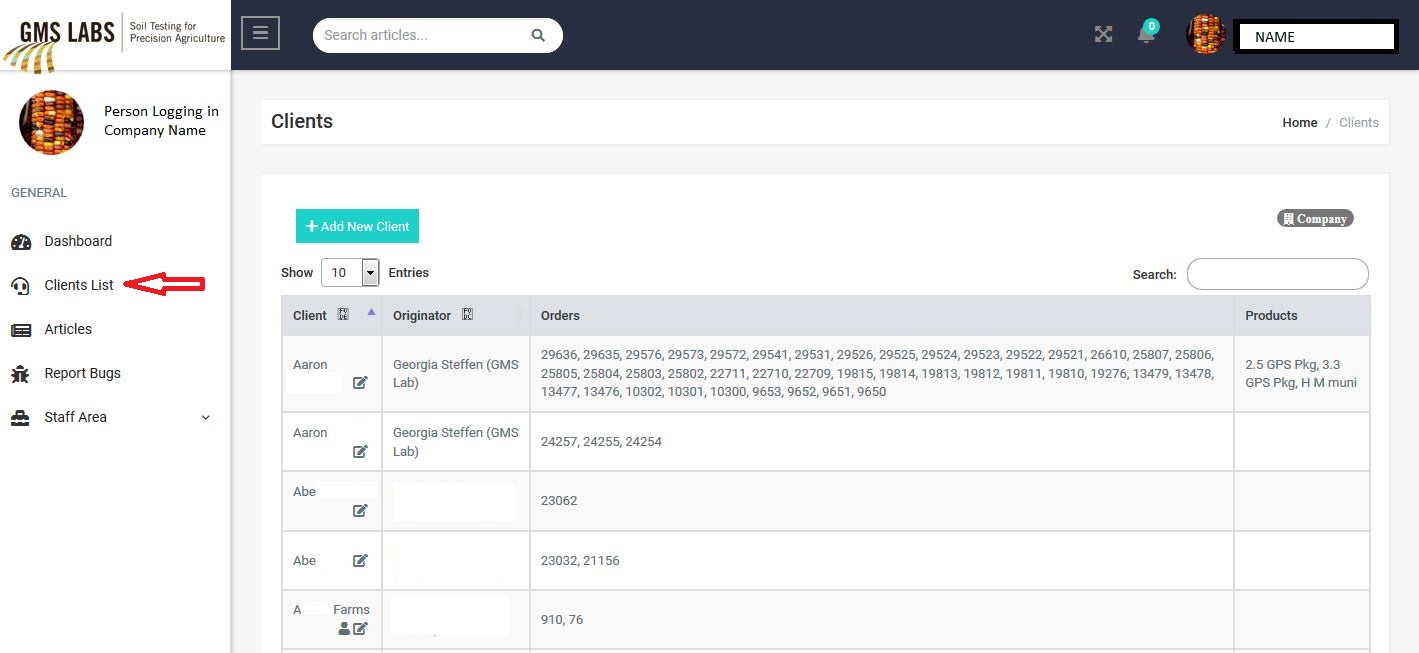


Comments
Comments are closed.