The Order system- Reorder
Written by , on in Using the Website.
Last update on .
Viewing and searching Orders on the Dashboard, Reordering from previous orders, Creating new orders on a Client's Field, and Quick Orders for common Products and Services.
To place a new order for a field already in your database, go to the table View Open Orders and Initiate Reorders and use the search box.
This view of the dashboard shows orders by creation date and includes a specific search box.
The search can be conducted using either the client, farm or field name. [The client name was used for this search ]
The search tool is a flexible search mode, so if you had searched West 40 it would create more choices than you would want to sort through.
The first column displays the selectable work order number and icons.
These icons are similar to the ones used in the legacy GMS website. By selecting the half circle icon you will reorder testing for this field, using the product package from the pre existing order. You will be directed to the Repeat Order window.
It is also possible to create a new order directly from the client's field. Select the West 40.
This will direct you to the Edit Existing Field page. The top portion of this page contains field location & a google map.
With the boundary drawn on the map you will be able to upload planting & harvesting data, and also create recommendations.
Scroll down to the center of the page and you will find a blue button to place a 'New Order'.
Scroll down to the bottom of the page and you will discover a 'Field Events' calendar
In addition, there are Quick order buttons residing on the Dashboard's Client table. Look to the right of field:
The first icon is a link to place a New order & the 2nd icon links you to the reorder page.
Pingbacks
Pingbacks are closed.



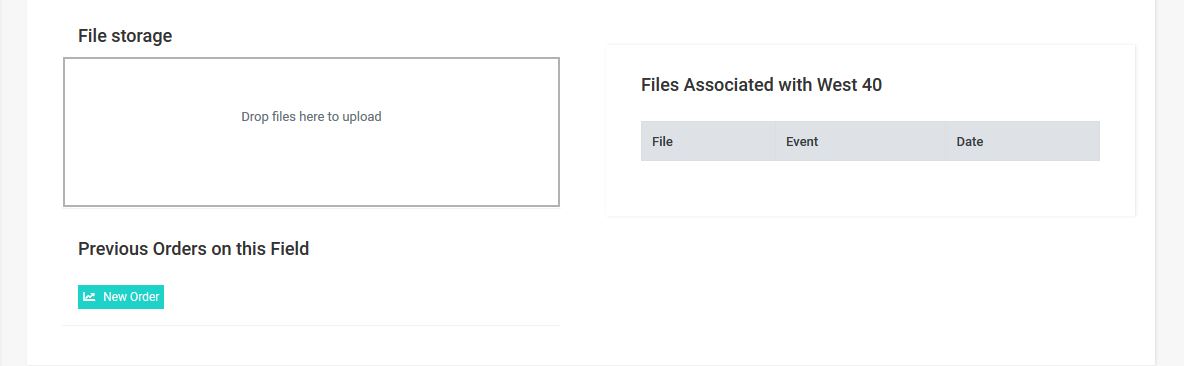


Comments
Comments are closed.